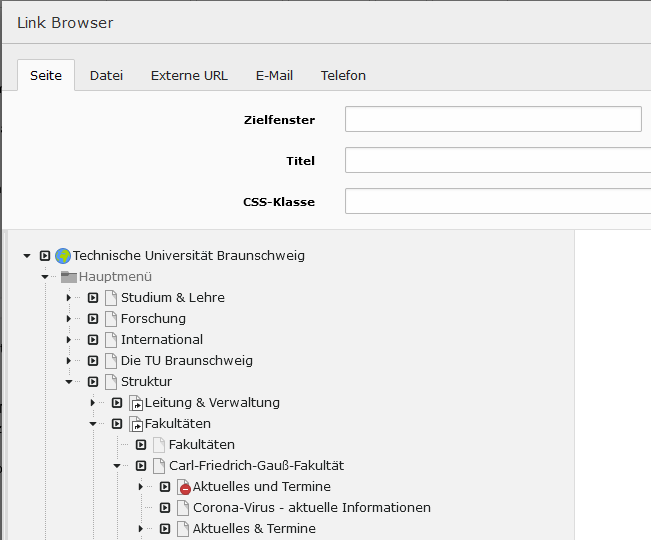Websites live from links. Links not only improve the linking of information, internal links are also important for search engine optimisation, for example, which was mentioned in the last news article.
If you want to link content in the TYPO3 of the TU Braunschweig, you can link content and files. When linking content, the system distinguishes between internal and external links. Internal links are links within the TYPO3 system. If, for example, you link from your homepage to a subpage or to a central page within the TU Braunschweig website, this is an internal link. External links, on the other hand, are links to a page outside the TU Braunschweig website, e.g. if you link to the project of another university.
When you set a link in the TYPO3 system, the TYPO3 link browser opens. The link browser distinguishes between internal and external links. If you want to set an external link, select the tab "External URL". Here you can simply enter your link and the external link will be set.
If you want to set an internal link in the TYPO3 link browser, you must select the "Page" tab. If you set an internal link in the TYPO3 system, you have the advantage that the system recognises the link and can automatically adjust it if, for example, a page is moved and the URL of a page changes. This function does not exist for external links, of course. Therefore, you should always select the "Page" tab for internal links.
For internal links, you must find the link target in the TU's page tree, which is displayed in the "Page" tab in the link browser. This can sometimes be difficult. A note: All institutes can always be found in the main menu under Structure and then under the corresponding faculty in each case. If you are unsure, you can check the breadcrump navigation on the target page, where the position in the page tree is displayed, or ask us in the web editorial office. Once you have opened the page tree in the link browser to your institution, the link browser remembers this and the next time you open it you do not have to search for the way again.
By the way, links do not always have to be underlined, you can also create links as buttons or with an arrow and if necessary you can also link directly to content in a page. This function is called an anchor link. If you are interested in these functions, click on the links in this article.