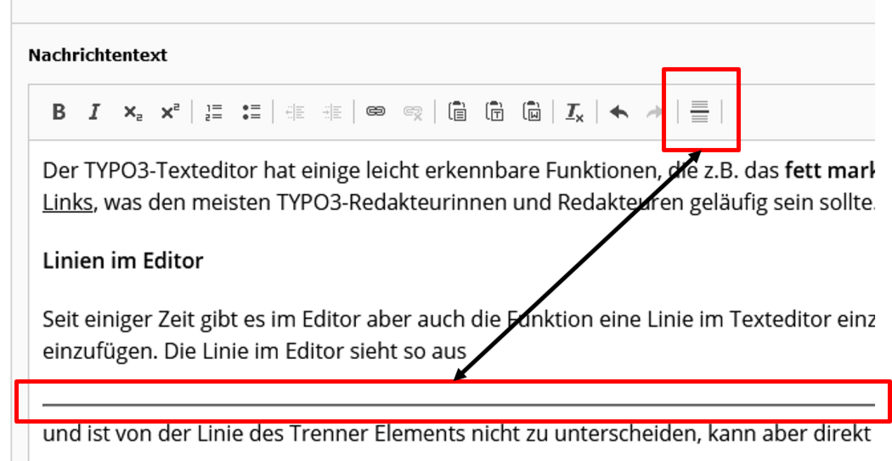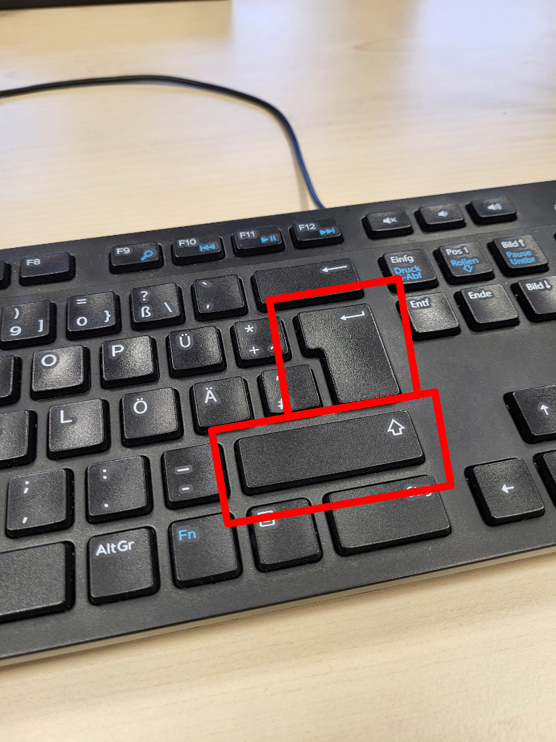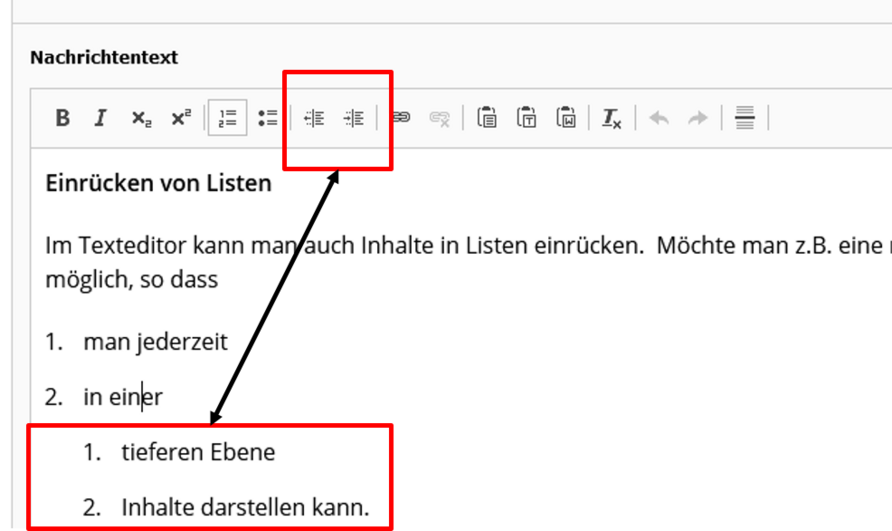The TYPO3 text editor has some easily recognisable functions, such as marking content in bold or inserting links, which should be familiar to most TYPO3 editors. However, there are also methods in the editor that are not so well known or easily recognisable.
Lines in the editor
For some time now, there has been a function in the editor to insert a line in the text editor without inserting a new separator element. The line in the editor looks like this
and cannot be distinguished from the line of the separator element, but can be inserted directly in the element.
The line in the editor can be added via the icon on the far right in the editor functions (see image above).
Line breaks
Normal line breaks in the editor are simply realised by pressing the enter key, which, as in this example
leads to a normal line break and produces a paragraph. All TYPO3 editors should be familiar with this behaviour because it is the standard in word processing programs.
However, sometimes you want to produce a smaller break,
if you want to place content directly below each other.
This is particularly useful in the following example:
Max Mustermann
Phone: 0531 391 12345
The small line break shown above is created by holding down the Shift key and then pressing the Enter key (see first image below).
Indenting lists
You can indent content in lists in the text editor. If you want to indent a numbered list, for example, this is possible without any problems. This allows
- you to display
- content
- at a lower level
- at any time.
- Or again in the first
- or second
- or even third level.
- or second
As soon as you are in a list, you can indent (or outdent) it by using the two icons in the editor functions, which are located directly to the right of the list icons (see second image below).