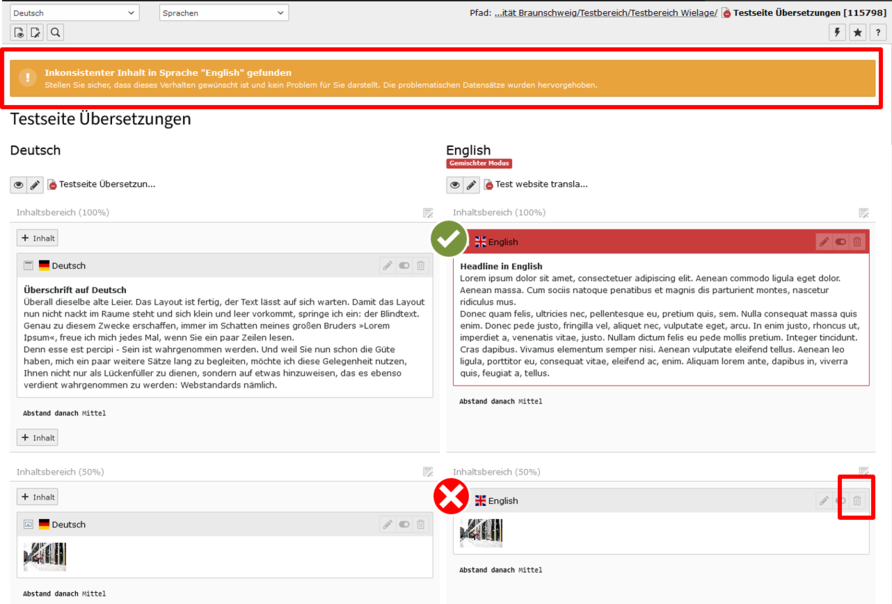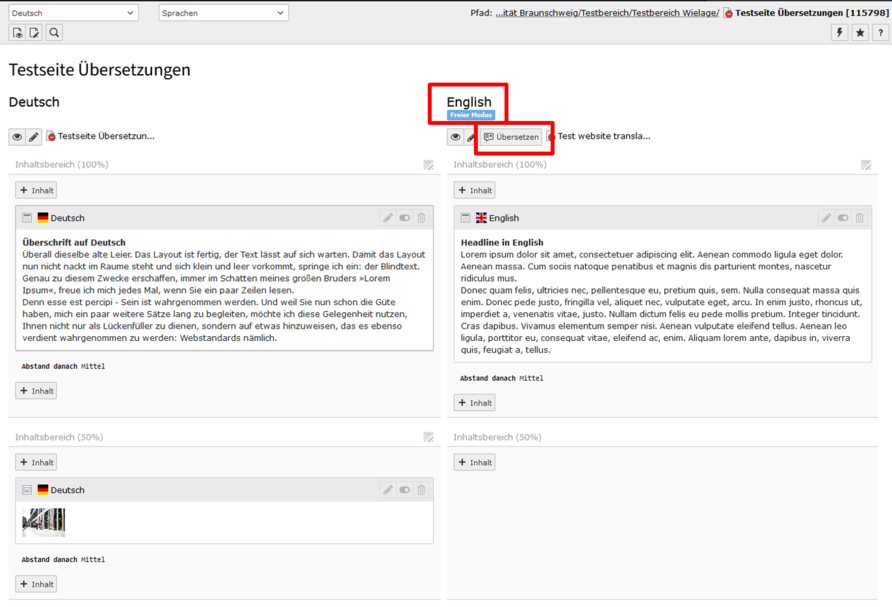As already described in the last news, we have made changes to the translate function. Among other reasons, we have done this because some users have complained about problems with the so-called "mixed translation mode" or have wondered about the warning messages on their web pages in the backend.
First of all, for your peace of mind: The warning displayed in the image has no effect on the presentation of your website. All content, including that marked in red in the backend, is displayed normally in the frontend, i.e. visible to the outside world. The warning only indicates that your website contains content in two different translation modes. This can cause further problems if, for example, you want to translate new content and this is not possible because of the mixed mode.
If you want to dissolve the mixed mode, please follow the steps below:
- Check which contents are NOT marked in red in the English version of your page. In the example shown above, this is true of the bottom image element but not the top text element. It seems unusual, but in fact the normal white/unobtrusive content elements are the ones causing problems on the page and not the conspicuously red marked content elements.
- Check whether there is already translated content in the English content NOT marked in red on your page and copy/save this content if necessary so that you do not have to translate the content again.
- Delete all English content NOT marked in red on your page by clicking on the small bin icon on the right side of the content item.
- If you have deleted all the English content on your page that is NOT marked in red, you have removed all the content elements that were not in the correct translation mode. Your page should now look normal again, show no error message and be in free translation mode (see image below). If you now click on the "Translate" button again, you can create your content elements in the English version again in the usual way (and add the saved English content from step 2 if necessary).