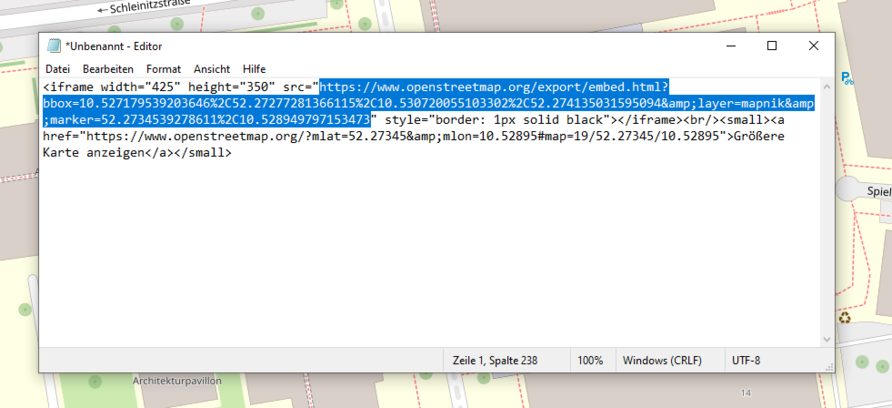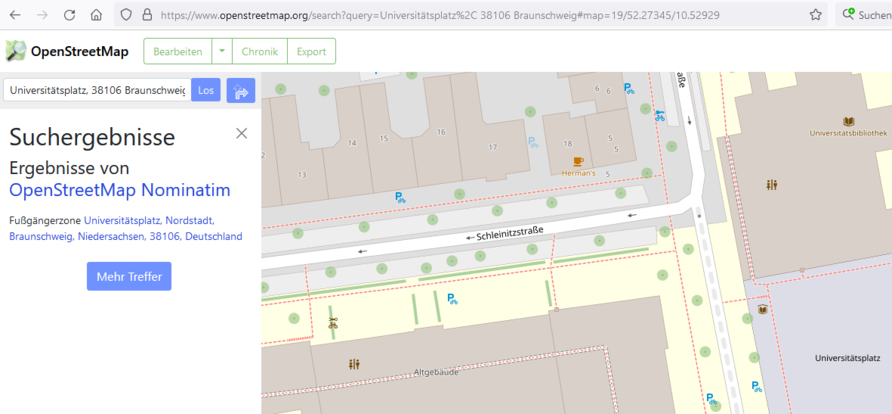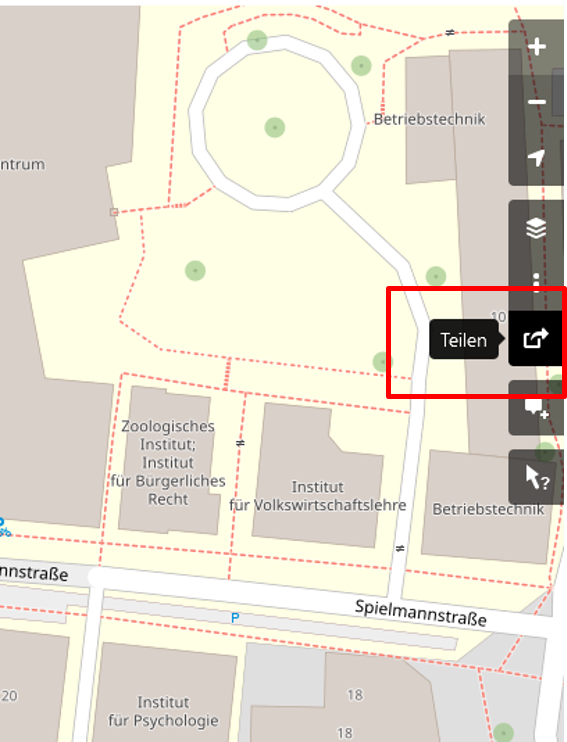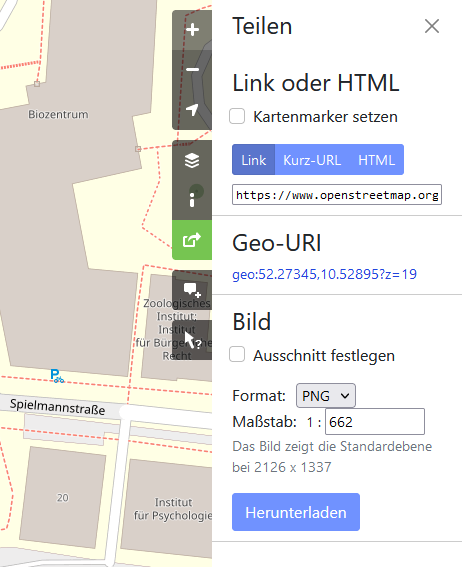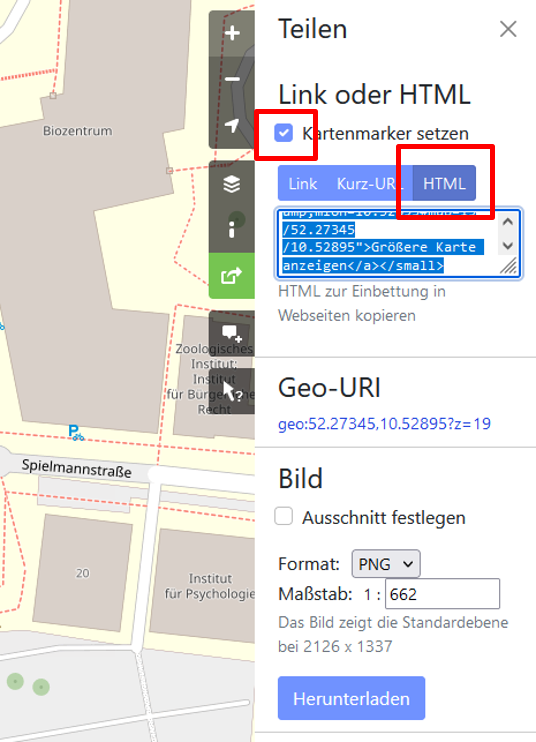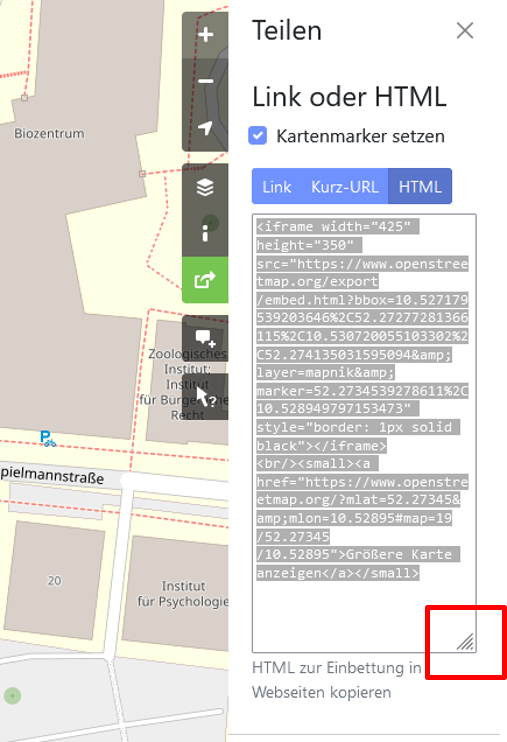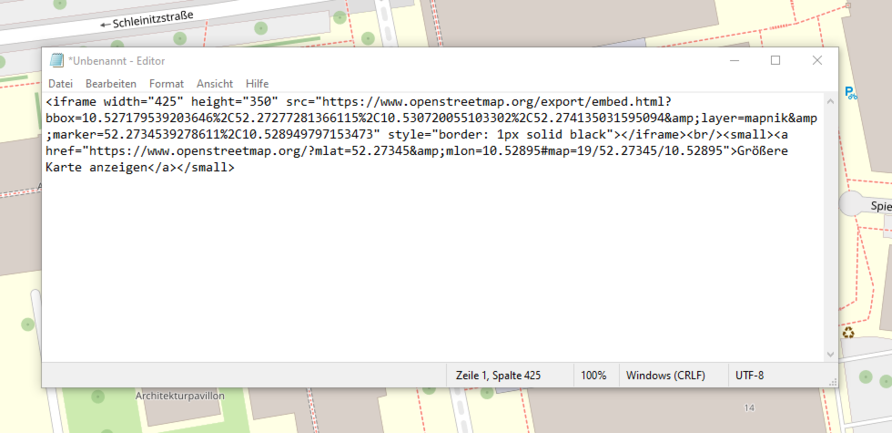When you configure the content element Map, you need the address of your institution as an OpenStreetMap link. You can only generate this address via the OpenStreetMap page.
As in any other map service, enter the required address in OpenStreetMap (see first image below). When you have found the right result, you have to select the function "Share" on the right side of the map viewer (see second picture below).
After selecting "Share", a new view opens (see third image below). Here you have to activate the checkmark at "Set map marker" and select "HTML" in the selection (see fourth picture below).
In the small box below the selection there is now a very long link. To see the link completely, you can enlarge the box by dragging the dashed corner at the bottom right downwards (see fifth picture below).
To get the correct link, it is easiest to copy the entire link from the small box into a text editor (see sixth image below). In the text editor it is easier to see the link you need. You need the entire link that starts after src=" and then goes to the end of the inverted comma. That is, all the information that is in the inverted commas after src (see the cover picture of this news above).
You can enter this link in the content element Map in the field URL. This link is generated correctly and then also displays your facility correctly on the website.